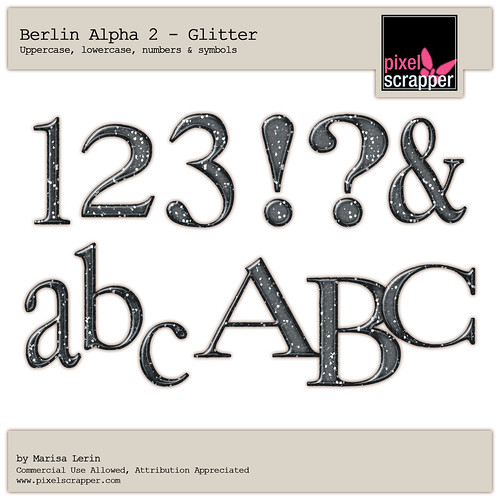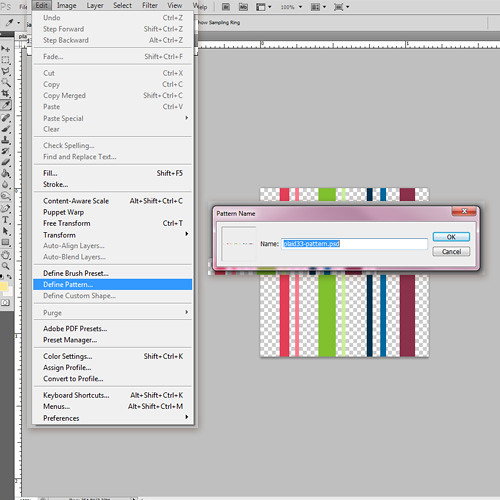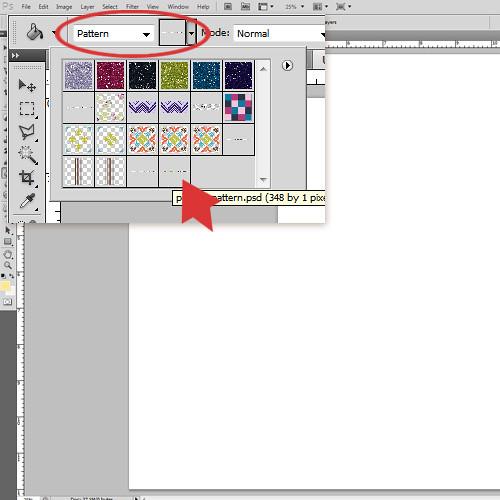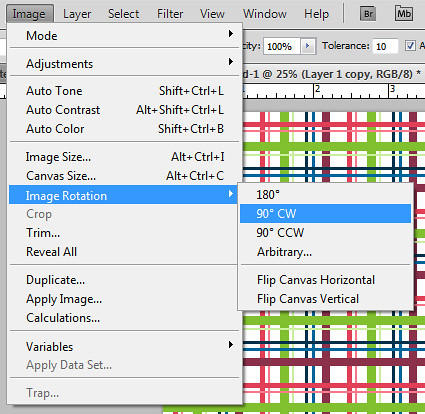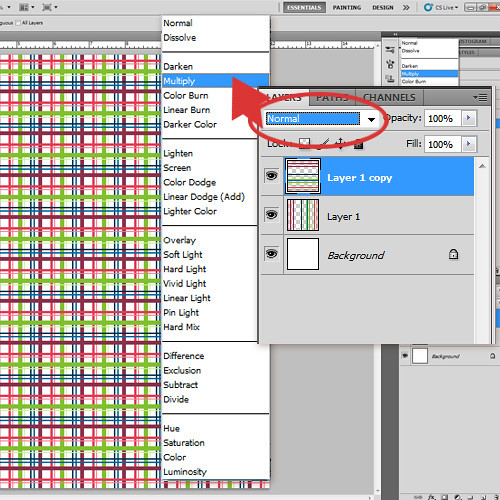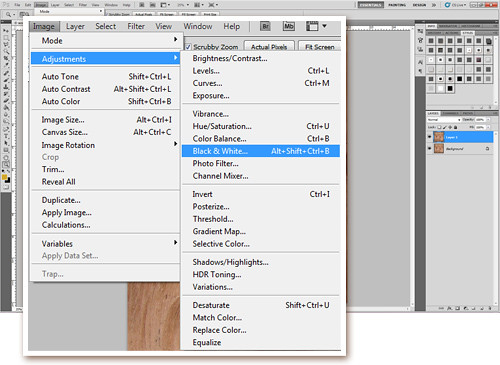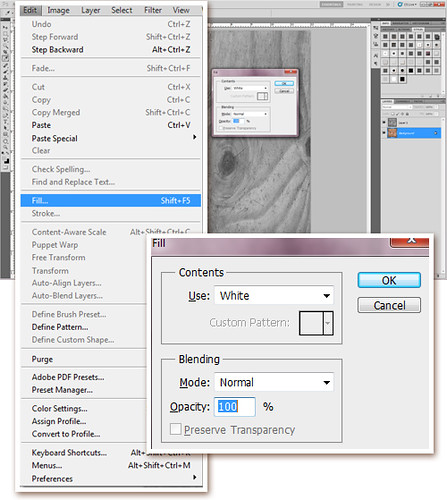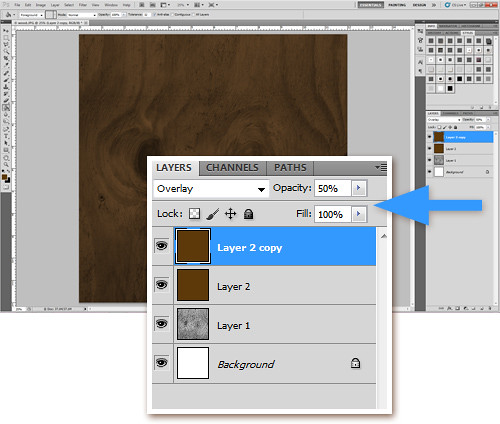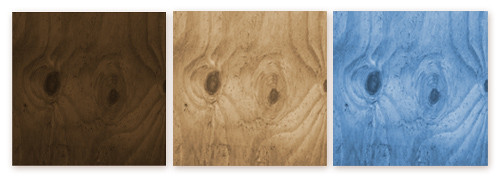The temperature is rising and summer is in full swing here. I just got back from a quick trip to the beach and in a few weeks I'm looking forward to a trip to Tunisia, the country where my husband was born and lived the first part of his life. I'm excited! I'm sure everyone else is getting into that special summer swing of late evenings and relaxing time in the sun. Things will probably be a bit slow around here for the next month, but I am going to do my best to keep the daily freebies coming. So when you get too much sun, be sure to stop by! And after the break I'm hoping to have a great, big announcement!