WELCOME to my first weekly Scraptorial! I am Annette and I share my creations in the Commons as "Made by Annette Marie." I am thrilled you are here and hope you have fun making patterns with me. I design in Photoshop CC so the instructions are for that software, however, I am hopeful it will translate to other designing software as well. I've tried to make the instructions very thorough in case you are new to Photoshop, but please don't hesitate to ask questions if something is not clear enough. I also want to mention here that if you don't use Photoshop but are perhaps interested in trying it, you can get the Photography version from Adobe for $9.99 a month. Photoshop Essentials works well, too, and is a one-time investment of $59 to $99 depending on if you hit a sale.

- Page One
- Page Two
- Page Three
- Page Four
- Page Five
- Zip - The zip file contains all the Scraptorial pages of instructions, plus my finished pattern and patterned scrapbook paper. Download the zip and open each page in Photoshop as you work through the instructions. I made the font big so you can easily read it in PS at a reduced size. The pictures are on the smaller side, so increase the page to 100% or more if you want a better view of the pictures. I am hoping that arrangement makes it easy to follow along. The pages are also 8.5 by 11" if anyone would desire to print them out and work from a printed copy.
There is no due date for these challenges. These Scraptorials will remain open and active for you whenever you find time to do them. Please post your results in the comments when you are done so I can applaud your efforts. I will be most anxious to see what you create. You are also encouraged to ask any questions you may have, offer suggestions for improvements, or just say "hey." I love to chat and am hoping for lively interaction here with my scrappy friends - old and new!
Now go make some patterns!








What a great tutorial, Annette Marie , so awsome! Fantastic step by step instructions, love it.
, so awsome! Fantastic step by step instructions, love it.
PS is heavy on my tiny system so I avoid pattern making in PS, I had only made them in Illustrator until I learned from Marisa a while ago that many people make them in PS. I made some patterns in PSE for layouting mostly when I was too busy to run Illustrator, which is not as monopolizing as PS but still a bit of a big app.
Oh, thank you, Bina. I am so glad you took a peek. I really appreciate the ! YAY! I so hear you about Photoshop being a computer hog. I swear my poor ol' machine almost groans when I try to do some things in it. I probably need to uninstall some fonts, and some styles and some brushes and some patterns . . . and . . . you see a theme here?
! YAY! I so hear you about Photoshop being a computer hog. I swear my poor ol' machine almost groans when I try to do some things in it. I probably need to uninstall some fonts, and some styles and some brushes and some patterns . . . and . . . you see a theme here?  It's not hoarding it it's digital, right?Hey, maybe if we are very good girls, Santa will bring us upgrades for our systems so we can run Photoshop and Illustrator and Elements ALL AT THE SAME TIME! Wheeeeeee. Hey, I'm a dreamer and I do so enjoy dreaming BIG! Thanks again for the kind words, Bina. I appreciate your opinion very much!
It's not hoarding it it's digital, right?Hey, maybe if we are very good girls, Santa will bring us upgrades for our systems so we can run Photoshop and Illustrator and Elements ALL AT THE SAME TIME! Wheeeeeee. Hey, I'm a dreamer and I do so enjoy dreaming BIG! Thanks again for the kind words, Bina. I appreciate your opinion very much!
I can't thank you enough for this great tutorial. Any patterns I make will definitely be because of this.
Hi, Leslie. I am so thrilled to hear you found this pattern-making method useful--YAY! You are so very welcome. I didn't know how to do this until I put the directions together, so we both learned something new. WIN/WIN! I would LOVE to see any patterns you create if you feel like sharing. Anytime. I will be here. Thanks so much for your comment.
Thanks for the tutorial Annette. I like that you added the polka dots, great idea!
Oh, YAY--you did the tutorial AND shared your results. That is so awesome! I love the cherry blossoms elements you combined to make your pattern and your pattern turned out so lovely. I really like the full coverage you got.
That is so awesome! I love the cherry blossoms elements you combined to make your pattern and your pattern turned out so lovely. I really like the full coverage you got.
Did you have to make a lot of adjustments to do the directions in Elements? I was hopeful the tools were similar enough to my version of PS to not be too difficult to make it work. Bless your generous heart for putting it up to share in the Commons as an overlay. What a good idea. I've downloaded it, of course, and I am very excited to use it. Thank you!
You are so very welcome, Tricia, and thanks so much for playing along with me! I'm thrilled!
Elements doesn't split quite the same way. I just put guide lines at 50% horizontal & vertical then cut the drawing and sent it to the opposite corners. I didn't line it up just right the first time because the design didn't touch on all the sides...but oh well, I learned something new
I did fill in the middle after, just like you showed in your example.
I'm glad you like it!
Looks great!
Oh, thank you, Marisa. And thanks again for giving me this opportunity to give back a little. I am having such a good time!
And thanks again for giving me this opportunity to give back a little. I am having such a good time!
Thank you for this
Need to learn pattern making
Don't have Illustrator / just Photoshop
Hi. Pattern-making was one of those things I put off learning, thinking it must be horribly complicated. I mean, they look complicated, don't they? I don't use Illustrator either. I have an older copy, but have nary a clue how to make it do anything useful. I am much more comfortable in Photoshop and luckily, you can make patterns with it. This scraptorial covers just one of the many ways to make patterns in PS and I hope you give it a try and find it useful. Please let me know if you have any questions and I will be anxious to see your results when you have a chance to try making a pattern or ten.
I don't use Illustrator either. I have an older copy, but have nary a clue how to make it do anything useful. I am much more comfortable in Photoshop and luckily, you can make patterns with it. This scraptorial covers just one of the many ways to make patterns in PS and I hope you give it a try and find it useful. Please let me know if you have any questions and I will be anxious to see your results when you have a chance to try making a pattern or ten.  Thanks so much for stopping by and chatting with me. It's always a treat to meet someone new who loves to talk designing.
Thanks so much for stopping by and chatting with me. It's always a treat to meet someone new who loves to talk designing. 
Great tutorial Annette, thanks for sharing!
Tricia, it is good to know what some of the differences are between Elements and regular ol' PS. I made my first pattern using the guides and then I noticed I could make a fixed rectangular marquee so I couldn't resist adding that new skill (for me) to the instructions. I am so glad you were able to translate the instructions to using guides and make it work.
Oh, I love your pattern and I so appreciate your support--especially for this first time posting and all. I was so nervous and it is such a relief to see results and such fine results. Whew!
Hi, Terry. Thanks so much for stopping by and of course, you are very welcome. Please consider sharing here and/or the Commons if you use this to make some pretty patterns. I am very anxious to see any and all creations. If you have any requests for future Scraptorials, don't hesitate to mention them. I will do my best to help if I can.
This was fun to follow! Also, thank you for sharing your PSE tweaks, Tricia. That's what I'm using as well, so that was extremely helpful.
This is what I came up with.
Hi Anette Marie,
I like your lively, communicative way and how engaged you are here in the forum. When our golden wedding is over, I will try your tutorial once in Photo Impact / Corel. But I also have Gimp and another PS version on my laptop, there I will try it first, have it once learned 12 years ago.
I used to create a lot of papers with filters.
Thanks first for your tutorial
Doska
Like Tricia, I use Photoshop Elements, so I also had to do a workaround to get the pattern to line up correctly.
I used these DigitalScrapbook resources:
ps_janet-scott_43698_paper-texture-template-068_cu
ps_janet-scott_76404_scatter-template-003_cu
ps_elif-sahin_52944_cast-a-spell-swirls-and-leaf-brush_cu
Here is my patterned paper:
I do all my patterned paper templates manually, so it was really interesting to see another way of doing it; while I was pulling my hair out when I was trying to line everything up, I can see that this will really help me, especially with resizing the pattern to make a smaller or larger version.
Thank you for the tutorial, Annette! It's much appreciated - and I'm looking forward to see what other tricks you have up your sleeve for future tutorials!
Becky, your paper is so pretty!
Great job, Tricia! Your patterned overlay is so soft and pretty!
Becky--I am so, so happy you found time to try this out. I thought you might be too busy with school starting and all. YAY! I love that you thought to use leaves since Fall is almost upon us. And tracing a picture is such a clever idea. I love your pattern. It is so delicate and I can see it being a great background for all kinds of autumnal pictures. Bless your generous heart for sharing it in the Commons for others to enjoy. And here for me to applaud. I so appreciate that. And your kind words. "FUN" is what I am all about. So happy my PSE gals were able to join forces and make this work even though it was written for big brother PS CC. I was worried it wouldn't translate, but you guys are all so clever, I should have known you would figure it out. I hope this method works for you when you want to create patterns in your future designs. Thanks for giving me the nudge to figure it out when you made your suggestion for what you'd like to learn. Let me know if you think of anything else we can dive into.Thanks again for finding the time to play and for sharing your creation. (That's me--grinning from ear-to-ear!)
(That's me--grinning from ear-to-ear!)
You are very welcome, Robyn! And I am so tickled you found the time to play with this scraptorial. That is awesome . . . just like your resulting pattern. So stinkin' pretty. Makes me wish Spring was starting again instead of there being a Fallish nip in the air. Gorgeous pattern and your colors are luscious. Great texture, too. Thanks for sharing your choice of assets. I love that I could snag them and make a version of my own now that I've seen how you put them together.
Sorry to hear you had trouble lining the pattern up though. Can I ask if you were able to use the directional arrows on your keyboard to nudge it into place after getting it divided? (The nudging action keeps everything exactly level so once you get it to the edge, it will be lined up. Maybe I didn't explain that. If you pull it with your cursor, you can move it up or down and get a mismatch. You probably already know this. I am thinking out loud.) Or was it the dividing itself that was causing the problems? Or maybe it was getting it just to the edge of the canvas that was the issue. I had to view my image at 200% for that step 'cause my eyes are old and weak. : P Then I nudge it past the edge and backed it up until I had a pixel-wide sliver of transparency showing, then did one nudge back toward the edge to make sure it was lined-up with no gap and not beyond the border. I kept thinking there is probably a PS command that sends something right to the edge FOR YOU so you don't have to do that fiddly bit, but I don't know it and couldn't easily find it when I Googled for it. Maybe someone can enlighten me. I saw that Tricia referenced "sending her selection to the opposite corners" and that makes me think it does exist. Would love to hear more about your issue so I can refine the tutorial if that would help others.
The important thing is you got 'er done! (And I hope most of your hair is still on your head--hee!) Thanks so much for sharing your results here and in the Commons for others to enjoy. It is really a pretty pattern and you've made me very, very happy today by showing up and sharing your results. I so hope this method is helpful to you in the future as you design. You do good work, m'dear! (Now, I gotta go check my sleeves for those tricks you referenced! Tuesday will be here again before we know it.)
You do good work, m'dear! (Now, I gotta go check my sleeves for those tricks you referenced! Tuesday will be here again before we know it.)
Annette, my "sending to opposite corners", was just dragging & dropping or the arrow keys like you used. In the future I think I will also cut a second layer of the entire square to make line-up easier since the parts of the design which didn't touch on both sides did not have a natural alignment as a transparent layer. The problem in PSE (or maybe just my design) is that the marque tool only selects non-transparent cells...so when sliding to the corner I had a problem because it needed to not go all the way to the corner.

Becky, love your leaf outlines
Robin, your paper is so pretty. I like the purple and the curls
Hi, Doska . . . first things first--"golden wedding?" Have you been married for 50 years? If I am understanding that right--WOO HOO! (If I am confused on this, please straighten me out. But "golden wedding" sounds like something to "woo hoo" about even if I don't have the particulars exactly right.)
(If I am confused on this, please straighten me out. But "golden wedding" sounds like something to "woo hoo" about even if I don't have the particulars exactly right.)
Second thing. "I like your lively, communicative way and how engaged you are here in the forum" Awwww . . . that is so sweet of you to say. You've made my day!
When you have time to try this out in Photo Impact and/or GIMP, I will be very curious to hear how it translates and see your results, if you are of a mind to share them. (I am a big fan of filters, too. I can get lost in the process of trying them out and making adjustments for HOURS!)
You are very welcome, Doska. Thanks so much for showing up and chatting with me. It's always nice to see your friendly face.
It took me a minute, but I see exactly what you are saying. Making a second layer is a great idea. That should solve that problem with the transparency perfectly. Maybe that was the issue Robyn had, too. I looked at so many tutorials, I can't remember if most of them used JPGs instead of PNGs. I thought a PNG made more sense so you could make more adjustments to the results, but maybe I opened up a can of worms that I didn't even consider by introducing transparency. Using a second layer and clipping them together when you do your division might be a step I need to add to the scraptorial so others don't deal with the frustration you guys did trying to make it align. Thanks for letting me know about this. I appreciate it, Tricia.
This was a great scraptorial Annette. I like that we can have nice discussions to learn and work around different programs. It was something I'd not done before. I have made patterns, but not in that way
And I really liked the idea of being able to see and fill in the "middle." I think pngs are more versatile...but I learned to watch for alignment issues, a good thing!
My second try with this technique:
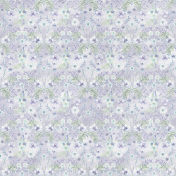
The watercolor flowers are from Design Bundles.
For my second attempt, I used:
The Ultimate Spring Summer Blossom Bundle [Creative Fabrica] [for the leaves]
ps_elif-sahin_56597_our-house-garden-element-templates-fabric-flower_cu [the flower]
Ghibli Inspired Brushes for Photoshop and Procreate by Madeleine Bellwoar [Design Cuts] - basic airbrush [small airbrushed dots]
and my own paper texture [DTD_TX022_Handmade_01_CU - unreleased]
The Overlay:
The Patterned Paper

Hi Annette
Thanks for this super tut.
How do I paste my paper I made here.
Thanks
Hi, Gail. You will need to upload the image to a hosting site, like Imgur or Drop Box or Google Drive or Flicker or Photobucket or a blog . . . there are a lot of options. Jordan has a step-by-step tutorial about how to do this, here. (I will warn that Imgur has changed since his tutorial was shared, so if you want to use it, I can explain further. It still works great, just not exactly how Jordan explained it.) So excited to see what you made! Keep asking questions and we will get that picture posted!
I am not sure I can articulate how tickled I am to see a second result, but I will try. I got up--GOT UP--and toodled all the way out in the kitchen to share with my husband that second results are being posted. (I already told you his eyes glaze over when I mention anything scrapbooking-related, but he must have heard the delight in my voice because he actually tuned in and replied to me saying, "They must be having fun! They are posting second results to my Scraptorial!")
Anyway, I am excited you wanted to give it another go, and I am really pleased to see your results. Your paper is just so dang pretty and professional looking. You, GO, Tricia! You've got this totally figured out. (And I like Design Bundles.net, too. Lots of affordable designer assets and cool freebies, to boot! Love their sister-site, Font Bundles.net, as well.)
Pages