Summary: I've been looking everywhere trying to figure out how to make a glitter texture. Finally, I think I've pieced together a few things to make something decent. Follow this tutorial to make glitter in any color.
1. Open a new canvas in Photoshop. I made my mine 3 inches square, 300 dpi.
2. Make a new layer the color of your choice (layer 1).
3. Make a new layer. Using the pattern fill tool, fill the new layer with "Towel" (Texture Fill 2 patterns).
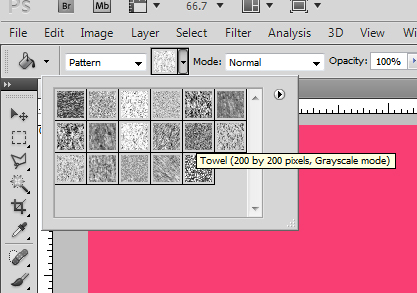
4. Set the blending mode to "Overlay".
5. Make a copy a layer 2. Set the blending mode to "Soft Light".
6. Make a new layer (layer 3). Fill with a light gray color. I used #b7b4b4. Set the opacity to 30%.
7. Make another copy of layer 2 and put it over layer 3. Set the blending mode to "Overlay".
8. Make a new layer (layer 4) and fill it with the color you chose at the beginning. Set the opacity to 30%.
9. Make a new layer (layer 5) and fill with the pattern "Web". Set the blending mode to "Overlay".
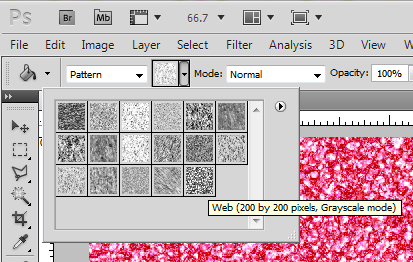
10. Finished! Your layers should look like this. Obviously this is just one way to do it. Hopefully it will help get your started!
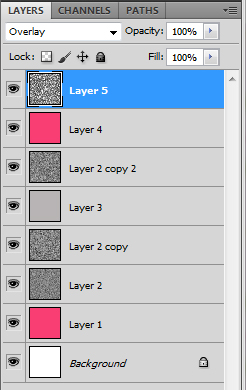
|
|


